Nothing is worse than getting on a 6-hour flight, firing up your tablet to watch the Loki finale, and seeing that dreaded "Playback Error." As a massive nerd who can't live without my streams while waiting for the game to start, I’ve spent way too much time debugging this. My Disney downloads not working offline is a pain I know all too well.
Why do Disney Plus downloads won’t play offline right when you need them most? Section 1️⃣ analyzes and explains all potential causes and their corresponding solutions to fix the Disney Plus downloads not working problem quickly. Read on to troubleshoot and regain your joy soon.
Disney+ is one of the world's biggest streaming platforms, offering a huge collection of exclusive movies, TV shows, and other videos. This collection is always growing, and the new content is always high-quality.
To enjoy Disney+, you need a fast internet connection and a compatible device. However, when you stream on Disney+ online or watch your downloaded videos from Disney Plus, you might be troubled by the shows not playing suddenly, or the downloads not working.
Common Causes of Disney+ Downloads Not Working
When you go to the trouble of downloading a Disney Plus movie and watching it offline, what causes such a problem? We collected and listed the common reasons below:
Check Your Subscription Plan First
Alright, before we pull our hair out, let's check the most common culprit in 2025. This is the #1 reason I see on forums, and it’s the one that makes people rage-quit. If you have the "Disney+ Standard with Ads" plan, you cannot download content for offline viewing.
Period. It’s not a bug; it's a feature limitation.
If you have this plan, none of the fixes below will work. It's the hard truth. You'd need to upgrade to an ad-free plan, Disney+ Premium, to get the download feature. So, before you do anything else, pop into your account settings and see what you're paying for.
Old Version of the Disney+ App
Disney+, like all apps, is regularly updated to fix bugs and improve the user experience. If you don't keep your Disney+ app up-to-date, you might run into problems. One problem you might have is that downloaded movies won't play offline.
To avoid it, check the version of Disney+ on the app store (Google Play, Apple Store, etc.) and make sure it's the latest version.
Lack of Storage
Disney+ doesn't limit how many movies you can download per account. You can download and watch as many as you want. However, the quality of the movies can affect how much storage space you need. If your device doesn't have enough space, the download will fail.
To fix this, you can change the movie download settings. Here's how to do it on Android:
- First, open your personal page.
- Select App Settings
- Tap "Download Quality" and select your preferred quality.
Actually, there is not much difference in sound and video quality between standard and high quality, so if you want to save space, we recommend that you select standard quality.
Also, even if you have downloaded a movie, Disney Plus will fail to play the downloaded movie offline if the remaining storage space is limited. You can also delete your device's cache and unnecessary files to make room for the movie to play.
Downloading Disney+ videos on computers is a good way to save storage.
Time Limits
This is the one that gets everyone and is the most likely reason your download failed mid-flight. Disney+ downloads are not "yours" to keep. They're digital rentals with annoying timers.
- The Disney+ app needs an internet connection to check your rights to watch the content every 30 days. Therefore, if you haven't been online in 30 days, you might have problems. Disney+ will try to verify your rights, but it might fail if you've been offline for a long time.
- You can't watch the downloaded Disney+ movies in the official app whenever you want. After a certain period, your Disney+ will be unavailable, normally after 48 hours or when your membership ends.
Decoding Disney+ Error Codes (87, 41, 1026)
Instead of a clear message, Disney+ loves to give us cryptic numbers. It's like a bad error message in my code. Here are the common ones for downloads and how to fix:
Licensing Limits
Sometimes, copyright issues or regional restrictions can stop you from downloading or watching content that was originally available. For example, Disney+ might remove a movie because of copyright changes. If this happens, you won't be able to watch the movie, even if you downloaded it before.
The Alternative Route
Okay, so we've established that Disney's official downloads are frustrating. A 48-hour expiry timer makes sense for Disney (protecting their content), but it stinks for us. This leads to a common question: "How can I just save the file so it doesn't expire on my flight?" This is where third-party tools like KeepStreams for Disney Plus come in.
How it Works
When you download officially, you get an encrypted file with a DRM "key" that has an expiry date. Tools like KeepStreams work differently. They capture the video stream as it plays but much faster and re-encode it into a standard, open format MP4/MKV. It doesn't have Disney's 48-hour/30-day DRM timer.
Official App vs. KeepStreams
By downloading Disney+ videos into MP4, you don't need to worry about your Disney+ offline viewing not working anymore. KeepStreams for Prime Video is a professional tool to help you do this.
| Feature | Official Disney+ App | KeepStreams |
| Download Expiry | Yes (48h after play, 30d max) | No (File is permanent) |
| File Format | Encrypted (App-only) | MP4/MKV (Plays on any device) |
| Device Limit | 10 devices | Unlimited (it's just a file) |
| Best For | Short trips, casual viewing | Archiving, long travel, device flexibility |
KeepStreams for Disney Plus is the perfect solution to this problem. With this tool, you can download Disney Plus movies on your Windows PC or Mac in a compatible format (MP4/MKV). These downloads will not expire and can be transferred as you will, you can play them on different kinds of players. More features:
How to Use KeepStreams for Disney Plus?
Follow these 4 simple steps to download the Disney+ shows on your computer and save them forever:
- Find Disney+ in the VIP Services;
- Login to your Disney+ account and select the video you want to download;
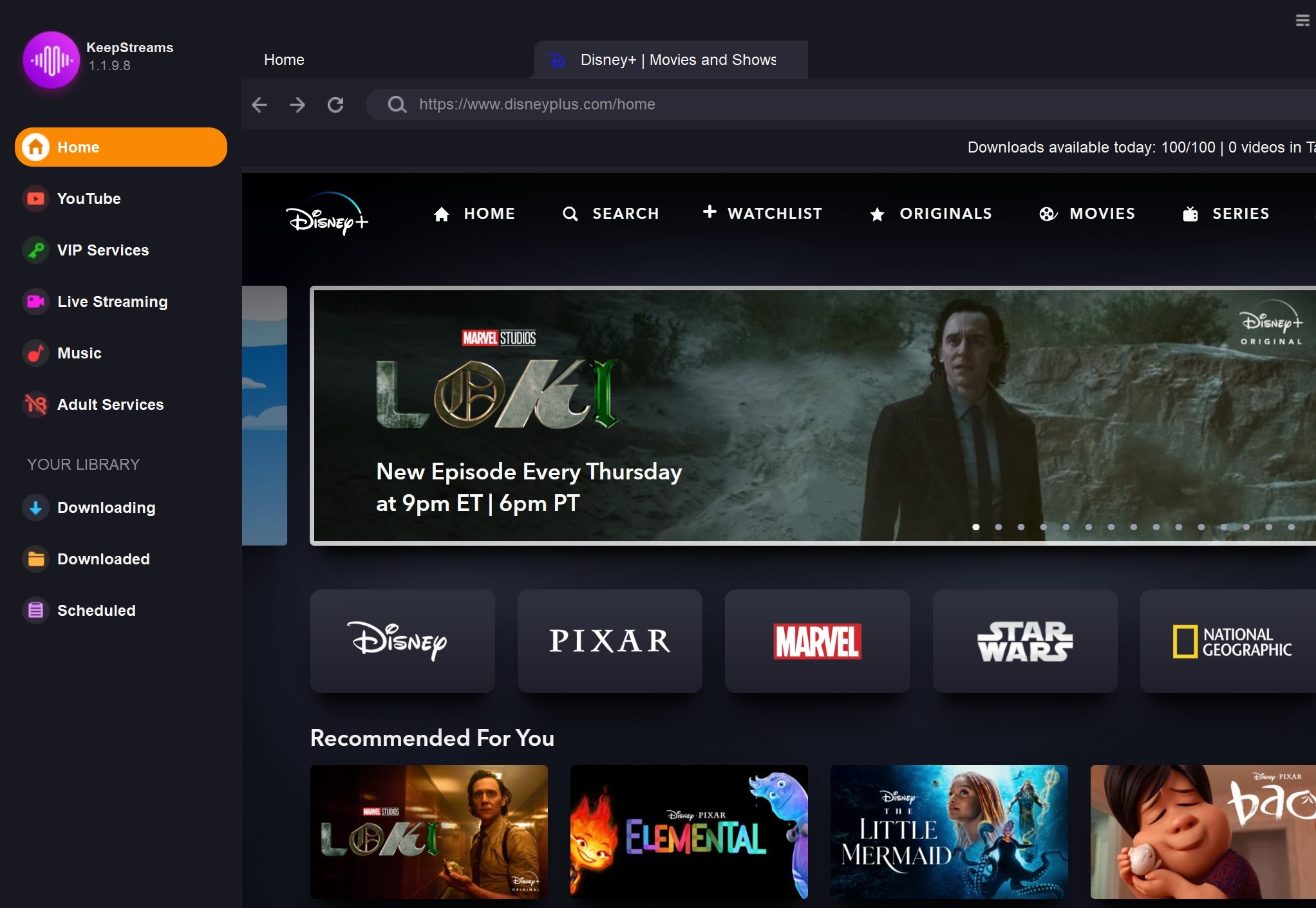
- Play the video and set the download options;
- Click "Download Now" to save the video in the local folder on your computer.
In this way, you can save a lot of local storage on your mobile device by changing the Disney Plus download location to your computer. More importantly, you'll never worry about the Disney Plus offline not playing problem.
Check the following video to check how to use KeepStreams to download videos quickly, step by step:
FAQs
Q1. Why did my Disney Plus downloads disappear?
A1. They likely expired. Downloads automatically delete 30 days after downloading OR 48 hours after you first press play. They also disappear if you log out of your account or clear the app's cache.
Q2. Can I download Disney Plus shows with the Ad-Supported plan?
A2. No. As of 2025, the "Standard with Ads" plan does not include the offline download feature. You must upgrade to an ad-free plan (Premium) to download.
Q3. How do I fix Disney Plus download error code 87?
A3. This means you've hit your 10-device limit. The fix is to log into your Disney+ account on a web browser, go to your account settings, and select "Log out of all devices." This will clear the slate.
Q4. Why won't my Disney Plus downloads play on an airplane?
A4. This is almost always the 48-hour expiry. If you started watching the movie even for a second before your flight, the 48-hour timer started. When you're on the plane (offline) and that timer runs out, it won't play.
Q5. How long do Disney Plus downloads last before they expire?
A5. 30 days if you never watch it, or 48 hours after you first hit play. Phew. That's a lot for what should be a simple 'click-and-play.' 90% of the time, the "Disney downloads not working offline" issue is either the ad-plan 'gotcha' or that sneaky 48-hour expiry.
Q6. Is it illegal to use KeepStreams to download Disney Plus videos?
A6. Is it strictly "illegal"? I am not a lawyer. But I know the key point is to use downloaded files only for personal, non-commercial purposes without redistribution. Sharing or using the files commercially is what would constitute a real violation.
Summary
This article introduces common reasons why you cannot play Disney+ movies after downloading them and provides solutions in total to fix the problem. Normally, the problem lies in your internet connection, devices, and Disney+ account.
If you've tried nearly all the methods but the Disney offline won't play problem still haunts you, you can try KeepStreams for Disney Plus. And all the problems can be avoided totally.
Content available on Disney+® is protected by copyright. Unauthorized redistribution of this content may violate copyright laws in the United States and other countries. KeepStreams is an independent company that is not affiliated with, endorsed by, or associated with Disney+® or its parent company. The information on this page is provided for informational purposes only and does not imply any endorsement of KeepStreams products by any third party.

